Mastering SharePoint Lookup Columns: A Complete Guide for Easy Data Management

SharePoint Lookup columns have long been a challenging concept for non-technical users. When not implemented correctly, they can lead to messy data structures, high maintenance costs, and inefficient processes. But with the right knowledge, Lookup columns can significantly streamline your SharePoint lists, reduce redundancies, and save you time.
In this guide, we’ll walk you through the fundamentals of SharePoint Lookup columns, including when and why you need them, their limitations, and how to overcome these challenges. We’ll also cover practical examples such as:
- SharePoint Cascading Lookup columns (dropdown)
- SharePoint cross site Lookup columns
- Cross site collection Lookup columns
- SharePoint Lookup column to external data such as REST API and Azure SQL
A Lookup column is a SharePoint field that retrieves its values from another list. Similar to a Choice column, the options are displayed in a drop-down, but unlike the Choice column, a Lookup column pulls its data dynamically from another list, making it ideal for avoiding data duplication.
Imagine you’re managing sales data across multiple lists, like "Sales Leads" and "Orders," both containing customer information. Without a Lookup column, you'd have to manually update customer details (e.g., phone numbers) across every entry, which becomes cumbersome with large data sets.
By using a Lookup column, you can link the sales leads and orders to a "Customers" list, ensuring that when customer details change, they’re automatically updated across all relevant entries. This keeps your data normalized and significantly reduces manual maintenance.
We have these 2 lists:
- “Sales leads” list – includes information about product sales leads: customer name, customer email, customer phone, product, quantity, price.
- “Orders” list – where we keep information about customer orders: order date, customer name, customer email, customer phone, product, ordered quantity, price.
Here’s how our lists will look like:
Let’s say one of your customers, Nireet Inc., has their details stored multiple times—once in the Sales Leads list and once in the Orders list. Now, if the customer’s phone number changes, you’d need to update it in every instance where their name appears.
This becomes cumbersome when you have tens of thousands of entries across both lists. The solution? Use a Lookup column.
Instead of having multiple instances of the same customer details across various lists, you create a Customers list where each customer’s information is stored just once. Now, in both the Sales Leads and Orders lists, you can create a Lookup column that links to the Customers list.
This ensures that when customer details change (e.g., phone number), they are updated in one central location, and all associated records in Sales Leads and Orders are automatically reflected.
Let’s walk through creating a SharePoint Lookup column using the Customers – Orders – Sales example.
- Step 1: Create the Target List (Customers)
- First, create a Customers list that will store all customer information (e.g., name, phone, email).
- Step 2: Add a Lookup Column
- In the Sales Leads and Orders lists, add a new Lookup column by navigating to the list’s settings and selecting ‘Create Column.’
- Choose the Lookup field type, select the Customers list, and specify the column you want to display, such as Customer Name.
This step ensures that end users can select an existing customer from the drop-down list rather than entering their details repeatedly.
Here’s what the user interface looks like for adding a Lookup column:
- Step 3: Create a New Item
- Now, when you create a new item in the Sales Leads or Orders lists, you can simply select the customer from the drop-down list instead of typing in their details.
I hope I’ve been able to clarify why using SharePoint Lookup columns helps keep your data normalized (no duplicates), and how they can reduce the maintenance burden as your data grows. However, there are a few limitations that might stop end-users from fully implementing Lookup columns for their use-cases.
But don’t worry—these limitations aren’t roadblocks. They can be solved by using development tools like MS PowerApps, or for those who want a no-code solution, SharePoint add-ins like SnapOn Software’s Forms Enterprise features (Cascading Lookup column and External Data Lookup). Let’s take a look at some common issues and how to tackle them.
1. Connecting to Lists in Other Sites
The default SharePoint Lookup column only works within the same site, but if you need to connect lists across sites, you can use SnapOn Software’s Cascading Lookup column. This tool helps you link Lookup columns to lists in different sites and even across site collections—no coding required.
2. Cross-Site Collection Lookup
Another limitation of the standard Lookup column is that it can’t connect to lists from different site collections. Thankfully, SnapOn Software External Data Lookup solves this by allowing you to connect to external data sources, like SharePoint REST API or Azure SQL. This allows you to quickly connect to any remote SharePoint list or library and have a cross site collection Lookup in your modern SharePoint forms.
3. Cascading Lookup Columns
Cascading Lookups, where one dropdown filters options based on another, are commonly requested but can be tricky to implement without development experience. Here is an example of how to use the PowerApps lookup Column with the following piece of code:
With SnapOn Software’s Cascading Lookup column, you can easily create cascading dropdowns in SharePoint forms without writing any code or needing PowerApps skills.
4. Connecting to External Data
SharePoint Lookup columns are designed to work with data stored within SharePoint, but what if you need to pull data from an external system, like Azure SQL? SnapOn Software’s External Data Lookup allows you to pull data from external sources and use it in your SharePoint Lookup columns, securely connecting to any web service using MSAL, including Azure SQL database.
By using SharePoint Lookup columns, you can clean up your data, reduce redundancy, and streamline your management processes. And if you run into limitations, don't worry—SnapOn Software’s no-code app solutions are here to help you get the most out of your SharePoint experience, whether it’s with Cascading Lookup columns, External Data Lookup, or other advanced features.
If you're ready to take your SharePoint forms to the next level, learn more about SnapOn Software’s Forms Pro Edition and Forms Enterprise Edition.
About the Author
Alex Fajgenbaum
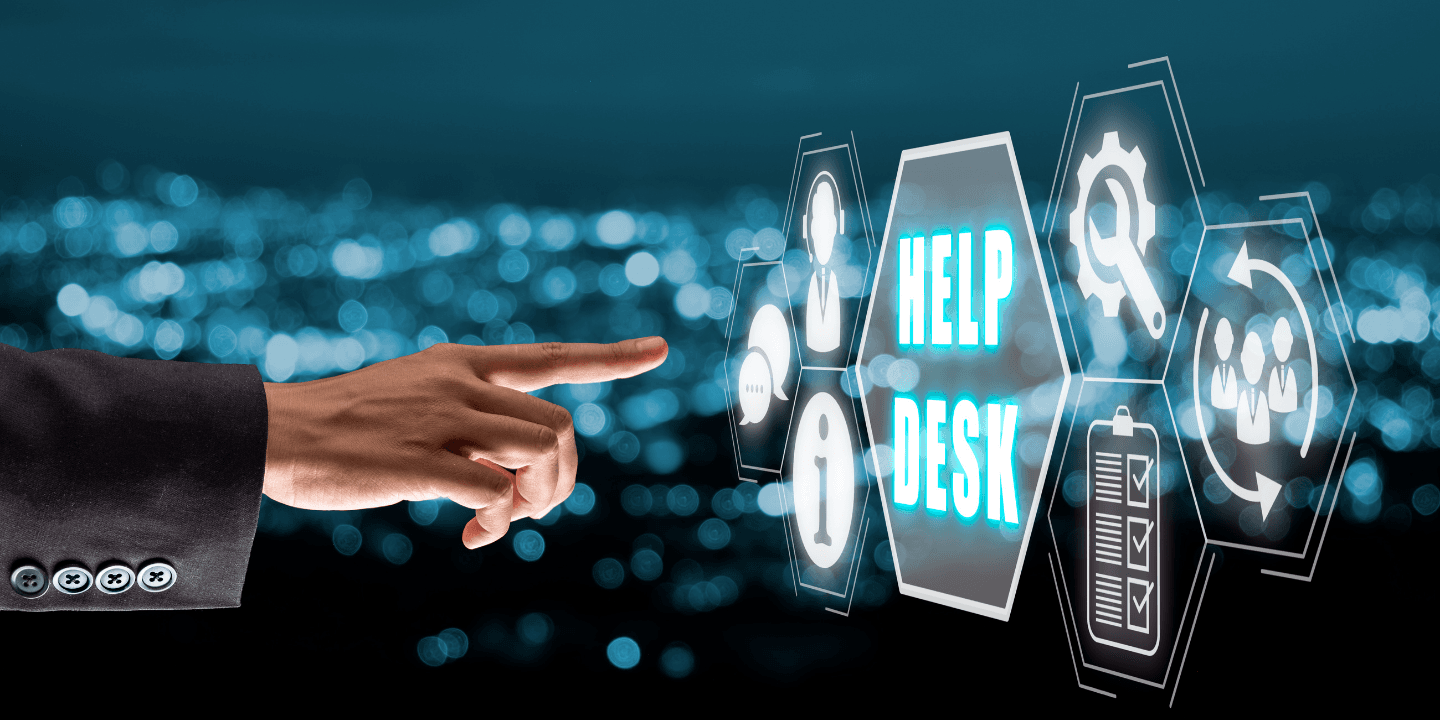
-2.png&w=3840&q=75)
-2.png&w=3840&q=75)